How to Collect Logs for 3DEXPERIENCE Web Apps Using the TroubleShooting Machine for Web Apps
The TroubleShooting Machine for Web Apps is a diagnostic utility designed to capture logs, configuration data, and performance metrics from your 3DEXPERIENCE web application environment. This tool is essential for diagnosing issues, identifying errors, and accelerating root cause analysis. This guide walks you through how to use the TroubleShooting Machine to collect relevant logs effectively.
- Download the TroubleShooting Machine for Web Apps application.
NOTE: Make sure pop ups are not blocked in your web browser, as clicking on the Download link in the page above should result in the download taking place automatically
- Launch TroubleShooting Machine for WebApps application.
- Paste the 3DEXPERIENCE URL where you are experiencing the issue.
- The following URL can be used for generic 3DEXPERIENCE platform access: https://eu1-ifwe.3dexperience.3ds.com/
- Select your preferred web browser.
- Select Open browser.
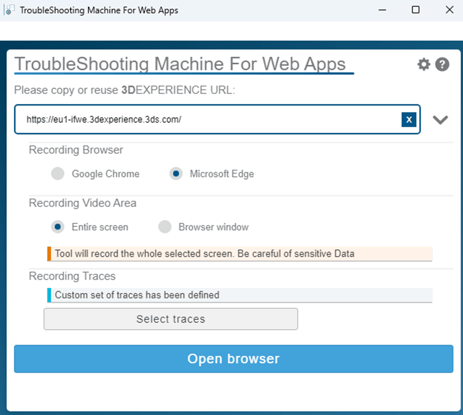
- Select the Play button to start the recording.

- Log in to your account and recreate the unexpected behavior.
- Select the Stop button.

- Select the Close Browser button.
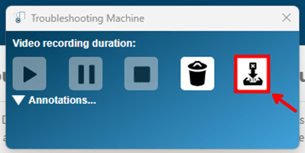
- Once the ZIP file has been packaged, Windows File Explorer should open automatically to the location it has been saved and you can share it with your Value Added Reseller's support team for further analysis.
NOTE: If Windows File Explorer does not open, the default location is C:\Users\<USERNAME>\AppData\Local\Temp\TSM
AppData is a hidden folder, and will need hidden items visibility in Windows File Explorer turned on.