How to Exit 3DEXPERIENCE PLM Services
Exiting the 3DEXPERIENCE PLM Services can help resolve connection issues with 3DEXPERIENCE SOLIDWORKS or SOLIDWORKS with Cloud Services by allowing you to restart the service fresh. This guide outlines two methods to exit the service: using the Windows Taskbar or the Task Manager.
Method 1: Exit Through the Windows Taskbar
- Look for the 3D Compass icon in the hidden icons section of the Windows Taskbar.
- It may also appear directly in the taskbar.
- The icon resembles the 3DEXPERIENCE logo with an orange top.
- Hover over the icon to confirm it says 3DEXPERIENCE PLM Services.
- Right-click the icon and select Exit 3DEXPERIENCE.
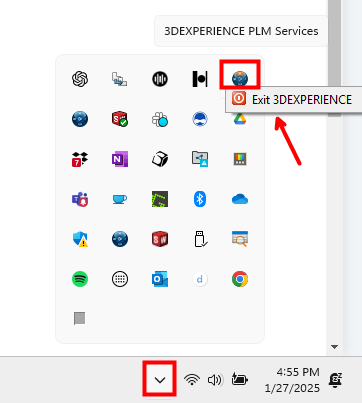
Method 2: Exit Through the Windows Task Manager
- Open the Task Manager:
- Search for Task Manager in Windows, or
- Press Ctrl + Shift + Escape to open it directly.
- Go to the Processes section in Task Manager.
- Scroll through the Background Processes or use the search feature to locate Connector for SOLIDWORKS.
- Right-click Connector for SOLIDWORKS and select End Task.

Conclusion
After exiting the service using either method, relaunch 3DEXPERIENCE SOLIDWORKS or the 3DEXPERIENCE Connector for SOLIDWORKS to attempt a fresh connection. These steps can often resolve connection issues by restarting the service.