How to Manually Download Installation Media for Named User Licenses of SOLIDWORKS Design
This article guides you through the process of manually downloading the installation media for Named User licenses of SOLIDWORKS Design. This is useful in cases where the installation is not launching as expected or you would like to share the installation media to multiple devices.
NOTE: Starting November 15th, 2025, SOLIDWORKS has updated its product names. This article applies to Named User licenses of SOLIDWORKS Design. If you were using 3DEXPERIENCE SOLIDWORKS (also known as SOLIDWORKS Connected), you can continue the installation with these instructions, as the steps will largely be the same.
NOTE: The following steps will need to be carried out by a 3DEXPERIENCE platform administrator.
- Log into the 3DEXPERIENCE platform.
- Open the Compass (blue circle with the play button in the top left).
- Launch the Members Control Center application.
- Open the Configure Apps Installation tab.
- Locate 3DEXPERIENCE SOLIDWORKS Desktop or SOLIDWORKS Design Desktop.
- Select the Download button for the Full option.
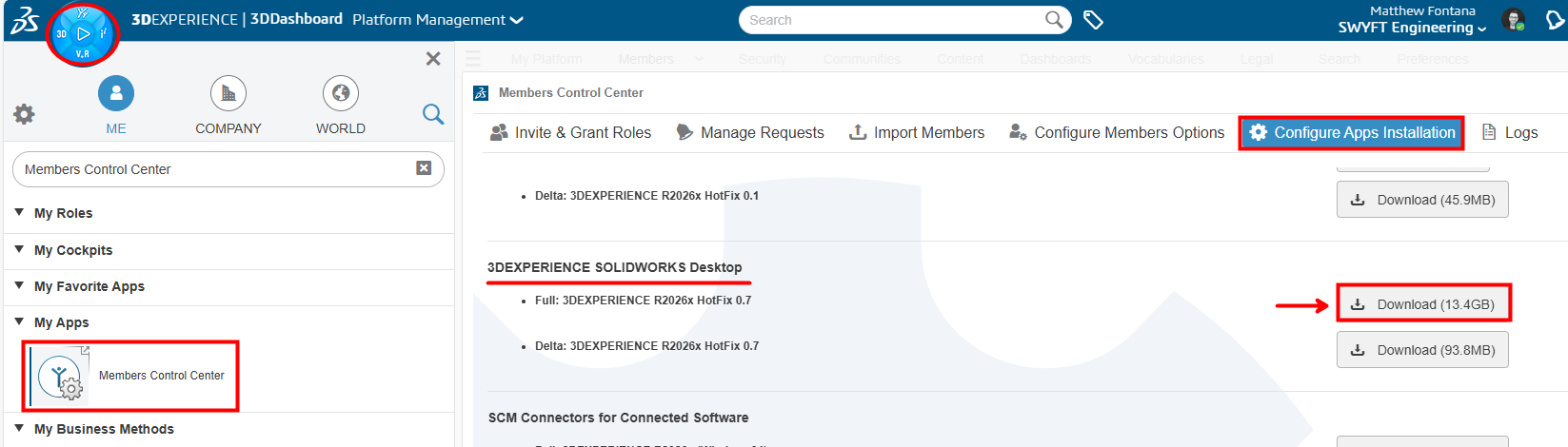
This installation media can be transferred to any computers that you would like to run the installation on.
You can then extract the ZIP file, and run the Setup.exe file, typically located within the folder titled 1 to launch the installation.