How to Share SOLIDWORKS Designs for Review and Markup on 3DEXPERIENCE Platform
This article provides a step-by-step guide on how to send files to customers for viewing and markup using the 3DEXPERIENCE platform.
The 3DEXPERIENCE platform allows users to share designs with customers, enabling them to view and provide feedback directly on the files from their web browser, no eDrawings or alternative viewer installation necessary. This process involves setting up your platform correctly and using the Share feature in SOLIDWORKS.
1. Configure Sharing Settings to Enable External Sharing
- Log into your 3DEXPERIENCE platform.
- Click on the Compass in the top left corner of the platform.
- Navigate to Platform Management in the My Cockpits section.
- Select the Content tab.
- Click on Share with External Settings.
- Enable both Allow platform members to share content with external users by link and Allow external users to view and comment on shared content to allow external users to access your files.
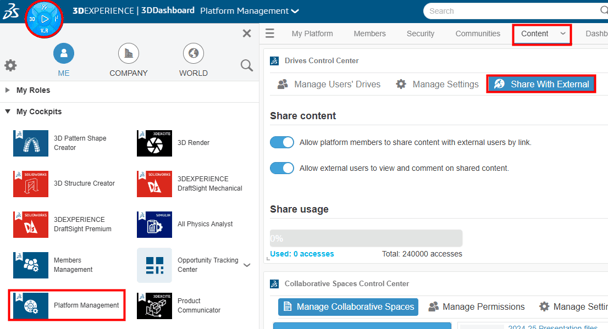
2. Share Your Files
- Open SOLIDWORKS.
- Open the file you wish to share.
- Go to File > Share.
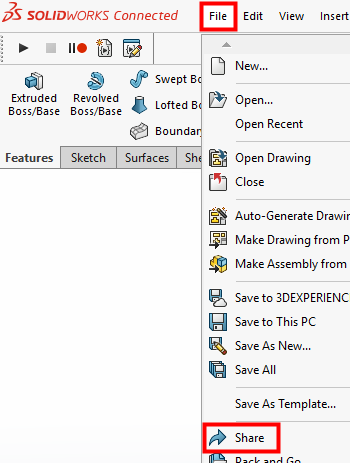
- Choose the desired file type and folder for sharing.
NOTE: 3DXML is a lightweight graphics only file format that is quick to share. Other file types, such as STEP or SOLIDWORKS native files allow the models to be downloaded when shared.
- Select Upload
- On the final settings page, you can modify the following settings.
- Activate external sharing link: With this toggled on, the designs can be shared with anyone, regardless if they have a paid 3DEXPERIENCE account or not.
- Enable guest comments: With this toggled on, people have the ability to add comments and share markups on your designs with you.
- Restrict access to specific users: With this toggled on, you can enter email addresses you would like to restrict the design to and select Share to send an email with a link to view the design. With this toggled off, you can select Copy external link and send the link to anyone and they can log in (if they do not have a paid 3DEXPERIENCE account, they can make a free one) to view the design.
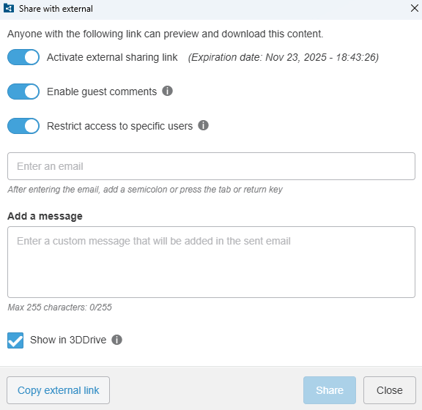
TIP: If you use the share command on a design that has previously been shared, you can choose to update the existing link with your updated design or create a new link altogether.
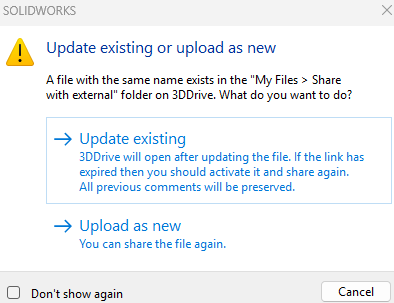
Conclusion
By following these steps, you can effectively send files to customers for viewing and markup using the 3DEXPERIENCE platform. This method streamlines the feedback process, allowing for efficient collaboration without the need for software downloads or back-and-forth file exchanges. If you encounter any issues, contact your Value Added Reseller (VAR) for additional support.