How to Troubleshoot the Unable to Start SOLIDWORKS Design Error Message
This article provides a troubleshooting guide for the error message "Unable to Start SOLIDWORKS Design - We are unable to authenticate your SOLIDWORKS Design license..." encountered when launching SOLIDWORKS Design.
Important note: Starting November 15th, 2025, SOLIDWORKS has updated its product names. This article applies to SOLIDWORKS Design Named User Licenses. If you were using 3DEXPERIENCE SOLIDWORKS (also known as SOLIDWORKS Connected), you can continue with these instructions, as the steps will be the same.
If you are encountering the following error message when trying to launch SOLIDWORKS Design, read below for trouble shooting steps.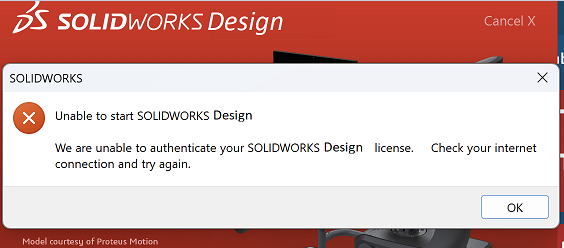
Cause
This issue can occur when the registry key SW_Login_Disable is set to True, preventing authentication of the SOLIDWORKS Design license.
Resolution
Caution: Modifying the Windows Registry can cause serious system instability if done incorrectly. Full administrative permissions are required to make these changes. Proceed with caution and back up your registry before making any edits.
SWYFT Solutions is not responsible for any issues resulting from registry modifications. This guide is provided for informational purposes only. If unsure, consult your IT administrator before proceeding.
Step 1: Open Registry Editor
- In Windows search, search and open Registry Editor.
Step 2: Modify the Registry Key
- In Registry Editor, go to the following location:
- HKEY_CURRENT_USER\Software\Dassault Systemes\SOLIDWORKSPDM\Servers\3DEXPERIENCE\
- Locate the SW_Login_Disable key.
- If its value is set to True, change it to False.

Step 3: Restart SOLIDWORKS Design
- Close Registry Editor.
- Start SOLIDWORKS Design from the platform.
After completing these steps, SOLIDWORKS Design should launch without the authentication error. If you are still experiencing issues, please contact your Value Added Reseller (VAR).