How to Update SOLIDWORKS Design Named User Licensing
This guide provides detailed instructions for updating SOLIDWORKS Design Named User through the 3DEXPERIENCE platform. These steps help keep SOLIDWORKS Design up-to-date directly utilizing the Platform to download and install the most recent version of the software. This article applies only to users with the SOLIDWORKS Design role assigned.
Important note: Starting November 15th, 2025, SOLIDWORKS has updated its product names. This article applies to SOLIDWORKS Design Named User Licenses. If you were using 3DEXPERIENCE SOLIDWORKS (also know as SOLIDWORKS Connected), you can continue the installation with these instructions, as the steps will be the same.
Prerequisites
Before beginning the update, confirm the following:
- You have an active 3DEXPERIENCE platform login.
- You are assigned the SOLIDWORKS Design role.
- Note, you can check your roles via the 3DCompass in your browser (blue circle with the play button in the top left), then find the Members Control Center in your MyApps list. Then you can click on the "i" next to your name and look for the appropriate roles to be applied. Contact your platform administrator if the role is missing.
TIP: If you do not already have SOLIDWORKS installed, please see this article for more how to install the software from scratch.
How To Install SOLIDWORKS Design Named User Licensing
Update Steps
First, open a browser (Microsoft Edge is recommended) and navigate to the 3DEXPERIENCE platform. Then...- Sign in with your credentials.
- In the 3DCompass app list, locate and click ton the down arrow next to he SOLIDWORKS Design app icon.
- Wait 10–15 seconds for the platform to detect if the 3DEXPERIENCE Launcher is already installed.

- You should see a set of orange circles as pictured below if you need to update your software. Please click on the arrows and the installation process should begin.
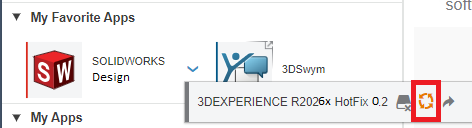
- If prompted, download the 3DEXPERIENCE Launcher .MSI file and run the installer.

- Once the launcher is installed, a 3DEXPERIENCE Launcher prompt may appear. Select Always to avoid repeated warnings in future launches.

- When the Role Selection window appears, select Install All Roles Containing SOLIDWORKS Design
- Alternatively, choose Install All Granted Roles if multiple roles have been assigned to your account, and you would like to install them now.

- Wait for the installation wizard to appear and follow on-screen prompts to complete the installation process.
- You will see a screen similar to this, outlining installation information and location.
Click Next to continue your SOLIDWORKS Design installation!
- You will see a screen similar to this, outlining installation information and location.
PLEASE NOTE!!! If you are seeing a repeated request to install the 3DEXPERIENCE Launcher even after having installed it, please see either attempt the process in Microsoft Edge, or see this article for instructions on how to change settings in Chrome to allow the installation to proceed as normal.
- Once the installation has finished, return to the Platform and click directly on the SOLIDWORKS Design app to launch the software! After the initial launch from the web browser, you can either continue to launch from the platform in the web browser, or from the Desktop Shortcut that will be automatically created.
Getting Started
If SWYFT Solutions is your Value-Added Reseller (VAR), our support team is happy to help you get up and running. You can email us at support@swyftsol.com, or call us at 616-631-3044.
If your licenses are supported by a different partner, don’t worry, their support team will be the best point of contact for assistance specific to your account!