How to Set the Borrow Limit of a SOLIDWORKS Network License
As a default, a SOLIDWORKS Network license can be borrowed up to 30 days. This guide will walk you through the steps to customize this limit.
- On the machine where the SolidNetWork License Manager is installed, open SolidNetWork License Manager Server 20XX.
- On the Server Administration tab, in the select Modify.
- Select Activate/Reactivate your product license(s) and select Next.
- Turn on the checkbox for Options File and select Edit.
- If an options file does not yet exist, you should be prompted to create one. If you are not prompted, you can follow the steps in this guide to create a new options file.
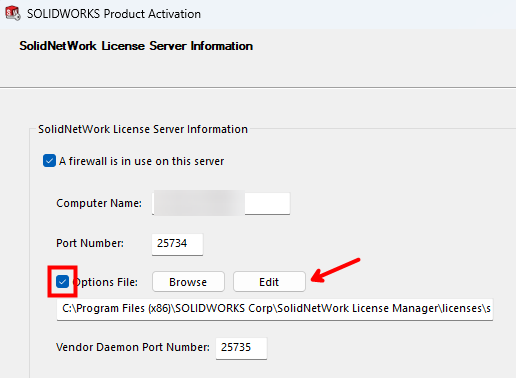
- If an options file does not yet exist, you should be prompted to create one. If you are not prompted, you can follow the steps in this guide to create a new options file.
- Add the following text to the Options file, where Product Code is a specific code for each type of license you would like to set the borrow limit, and Number of Hours is the limit, in hours, that you would like to set.
- MAX_BORROW_HOURS <Product Code> <Number of Hours>
- Repeat for each product you would like to set a limit for, each on their own line.
- Save and close the sw_d.opt file.
- Proceed through the remainder of the prompts in the SOLIDWORKS activation dialog.
CAUTION: The options file is case-sensitive, so pay close attention to ensure everything is formatted correctly, or it will not work as intended.
Example Scenarios
- If you would like to set a limit for SOLIDWORKS Standard for 7 days, the following text would need to be added.
- MAX_BORROW_HOURS solidworks 168
- If you would like to set a limit for SOLIDWORKS Premium for 7 days, the following text would need to be added.
- MAX_BORROW_HOURS solidworks 168
- MAX_BORROW_HOURS swofficepremium 168
TIP: You can download a list of all product codes here: SNL Feature Names List.